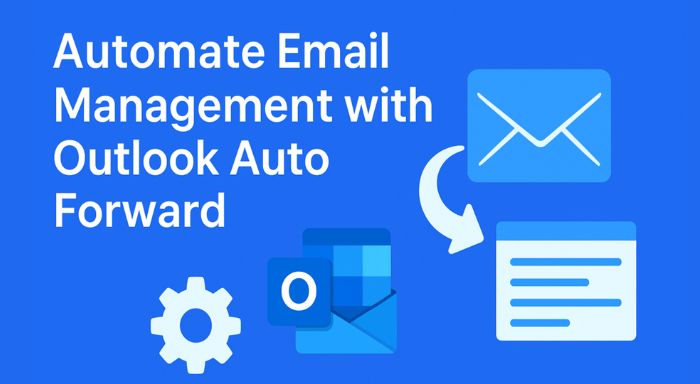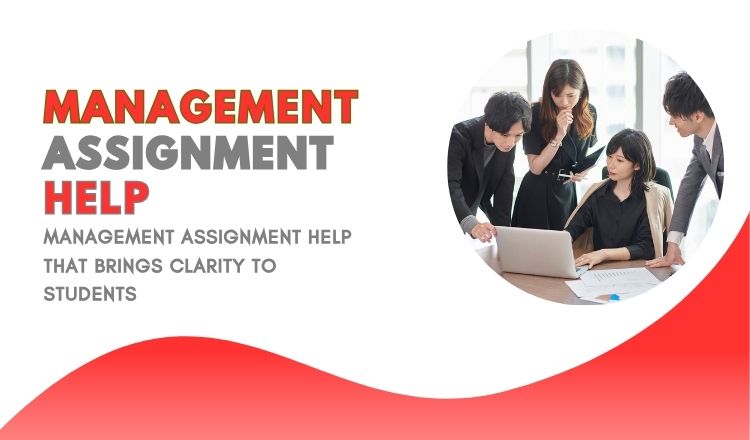Effective email management is one of the largest burdens of business and professionals. As the number of emails in our mail box increases many times a day, it is not possible to handle the emails manually, and it may not be productive. To simplify the processes, applications such as Microsoft Outlook provide such a potent option like Auto Forward that can automatically redirect incoming emails to other accounts. Such automation, as promoted by brands such as Extract Mails, is important to facilitate communication and lead to better productivity.
This article will describe how Outlook Auto Forward functions, its advantages, installation and configuration, best practices and how companies can use it together with other solutions to get the full benefits of managing emails.
What is Outlook Auto Forward?
Outlook Auto Forward is an inbuilt feature that lets you automatically redirect incoming mail messages in your outlook inbox to a different email account. This is so that when you are not logged in to your main account in Outlook, you will never miss significant messages.
In the case of an example of you being interested in all your work emails also going to your personal email account, you can just program auto forward and it will be smooth sailing without having to check numerous inboxes individually.
Why Automate Email Management?
Email automation is no longer a luxury—it’s a necessity. Here are some key reasons why automation using Outlook Auto Forward is beneficial:
- Time Savings – Reduces manual checking and forwarding of messages.
- Improved Collaboration – Team members can receive copies of important communications instantly.
- Error Reduction – Prevents missing critical emails due to oversight.
- Business Continuity – Ensures communication flows smoothly even during employee absences.
- Simplified Workflows – Integrates well with project management and customer support systems.
How to Set Up Auto Forward in Outlook
Setting up auto forward in Outlook is straightforward. Below is a step-by-step guide:
Step 1: Open Outlook Settings
- Open Outlook on your desktop or browser.
- Navigate to File > Manage Rules & Alerts or Settings > Mail > Forwarding (depending on the version).
Step 2: Create a New Rule
- Select New Rule under Rules & Alerts.
- Choose Apply Rule on Messages I Receive.
Step 3: Define Conditions
- Specify which messages should be forwarded (all emails, or only specific ones based on sender, subject, or keywords).
Step 4: Add Forwarding Address
- Enter the email address where the emails should be forwarded.
- You can add multiple addresses if needed.
Step 5: Save and Apply
- Review your rule, save it, and activate it.
- Test by sending a message to confirm proper forwarding.
Benefits of Using Outlook Auto Forward
| Benefit | Description |
| Time Efficiency | Automates repetitive tasks, saving hours weekly. |
| Collaboration | Team members can stay in the loop without manual email sharing. |
| Reliability | Ensures no important messages are missed. |
| Flexibility | Forward emails to personal accounts, shared inboxes, or backup addresses. |
| Productivity Boost | Focus on high-value tasks instead of manual forwarding. |
Combining Auto Forward with Other Tools
Although Outlook Auto Forward is efficient, companies tend to require more powerful systems to deal with mass communication and retrieve valuable information.
Integrating an Outlook automation and a bulk email extractor tool is one of these solutions. This will enable companies to gather the required contacts information amongst massive numbers of emails and streamline outreach initiatives. As an example we may consider when forwarding messages to one central inbox automatically; you could use extraction tools to extract customer details, order details or customer service questions in a more efficient manner.
Best Practices for Using Outlook Auto Forward
- Use Specific Rules – Instead of forwarding all emails, apply filters to reduce clutter.
- Maintain Privacy – Avoid forwarding sensitive emails without proper authorization.
- Regularly Update Rules – Ensure forwarding rules align with evolving workflows.
- Backup Emails – Keep copies of forwarded emails for compliance and tracking.
- Test Before Implementation – Always test forwarding settings to avoid disruptions.
Outlook Auto Forward for Teams
For businesses, Outlook Auto Forward can play a crucial role in teamwork:
- Customer Support Teams – Automatically forward client inquiries to support team members.
- Sales Teams – Forward lead information directly to CRM-integrated emails.
- HR Departments – Direct job applications to specific hiring managers.
- Project Teams – Forward project-related updates to group inboxes for transparency.
This makes collaboration faster, reduces miscommunication, and ensures all stakeholders are updated.
Security Considerations
While Auto Forward is helpful, businesses must also consider the security implications:
- Unauthorized Access – Ensure only authorized email addresses are set for forwarding.
- Data Compliance – Follow GDPR or local data protection rules when forwarding client data.
- Password Protection – Secure Outlook accounts with strong authentication.
- Audit and Monitoring – Regularly review who receives forwarded emails.
Common Issues and Troubleshooting
- Forwarding Not Working – Check if rules are activated and conditions are set correctly.
- Emails Stuck in Outbox – Ensure your Outlook is connected to the internet.
- Duplicate Emails – Adjust rules to prevent multiple forwards.
- Forward Limitations – Some organizations restrict external forwarding for security.
Future of Email Automation
Email management will keep on evolving with the increased use of AI and smart automation. Auto Forward on the part of Outlook is only one step. The intelligent sorting and predictive responses will probably be added to the future, as well as innovations in the interactions with CRM and project tools.
In the case of businesses, tools such as auto forward early can be useful in helping to reduce workload and ensure the flow of communications is uninterrupted.
Conclusion
Outlook Auto Forward is a powerful tool which assists in automating the email handling by forwarding essential messages automatically. Saving time is just one of the advantages of using the platform to individuals and organizations as it enhances cooperation. Businesses can also achieve even higher efficiency by combining auto forwarding with more powerful solutions such as data extraction or CRM integration.When dealing with large amounts of email communication, automation is not an option anymore, but a necessity. And to do large scale campaigns, it is worth considering using more sophisticated solutions, such as a Bulk Email Sender to streamline the outreach process further and maximize the results.