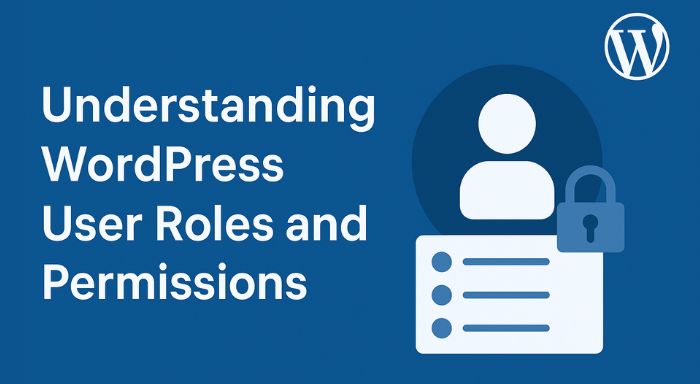WordPress is a content management system (CMS) that is popular in the global arena and leads to millions of websites being operated by it. Businesses, bloggers and developers depend on it to develop dynamic websites due to its flexibility and ease of use. One important attribute that should not be readily ignored, however, is user roles and permissions. When you are having a website, it is critical to know how to handle the users properly so as to be secure and productive at the same time.
This guide is going to deconstruct the user roles in WordPress as well as define what permissions are and how to maximize them. Both in the case of a personal blog and a business site, this knowledge will assist you in maintaining the site safe and in a well-organized state. And should you be only starting your life with the platforms, such as WP-1Click, this is even more crucial due to the fact that role definitions in the initial stages keep one off the security problem in the future.
What Are WordPress User Roles?
A WordPress user role is a collection of rules that determine what can and cannot be done by a user on a Web site. Different roles have varying degrees of access and these permissions are from writing posts to controlling of the plugins or even altering the theme.
As an example, you would not want all the users on your site to have the capability to delete posts or install plug-ins. That is why WordPress is provided with a system of roles and capabilities.
Why Are User Roles and Permissions Important?
Understanding and assigning roles properly ensures:
- Security – Only trusted users can access sensitive areas.
- Organization – Each contributor knows their responsibilities.
- Efficiency – Prevents accidental changes by users with unnecessary access.
- Scalability – When your site grows, you can assign roles to new team members easily.
The Six Default WordPress User Roles
WordPress comes with six default roles, each designed for different levels of access and responsibility.
| Role | Main Capabilities | Best For |
| Administrator | Full control: install plugins, manage users, change themes, edit settings, delete content. | Site owners or trusted managers. |
| Editor | Publish, edit, and delete any posts/pages, moderate comments, manage categories/tags. | Content managers or senior writers. |
| Author | Write, edit, publish, and delete their own posts. | Bloggers, content creators. |
| Contributor | Write and edit their own posts, but cannot publish them. | Guest writers or interns. |
| Subscriber | Read content, comment, manage their own profile. | General readers or registered members. |
| Super Admin | Available only on WordPress Multisite – can manage multiple websites, themes, and plugins across the network. | Network administrators. |
Detailed Breakdown of Each Role
1. Administrator
The Administrator possesses absolute authority over the web site. They are not only able to deal with themes, plugins, settings and even with other users which they can delete. Due to this reason, only site owners or individuals who are very trusted should be given this role.
2. Editor
Content management is under the responsibility of editors. They are able to create, edit, publish, or delete any post (including the one that was written by another user). They are also able to moderate comments and control categories which makes them ideal in content teams.
3. Author
An Author is only able to control his or her posts. They are allowed to write, edit, publish and delete their articles but not those that had been written by others. It is a very much utilized position with bloggers or freelancers.
4. Contributor
Contributors are able to write and edit their posts but they are not allowed to publish. Approval is required by an Editor or Administrator on their drafts. Guest authors are perfect in this position because they offer content and do not require rights of publication.
5. Subscriber
The easiest users are subscribers. They are able to log in, comment and control their profiles. They are perfect membership sites where you do not want your readers to have editing rights.
6. Super Admin (Multisite Only)
In case of WordPress Multisite installation, there is the role of Super Admin. This position is in charge of the complete system of sites, and it is possible to control the themes, the plugins, and the users on several sites.
Customizing Roles and Permissions
Sometimes, the default roles don’t fit your needs. In such cases, you can customize them using plugins like:
- User Role Editor – Allows you to add or remove specific capabilities.
- Members – Lets you manage and assign custom roles easily.
- WPFront User Role Editor – Another powerful tool for controlling permissions.
For example, you may want an Author to be able to upload media files but not delete posts. Customization gives you the flexibility to fine-tune access levels.
Best Practices for Managing User Roles
Here are some tips to make sure you’re managing roles effectively:
- Follow the Principle of Least Privilege
Assign users the minimum permissions they need to do their job. - Use Strong Passwords and Two-Factor Authentication
Even with correct roles, weak security can lead to breaches. - Regularly Review User Roles
Check and update roles when team members leave or new responsibilities arise. - Limit the Number of Administrators
Too many administrators can cause confusion and increase security risks. - Train Your Team
Make sure users understand their responsibilities and limitations.
Real-Life Example
Imagine you are building a news website with multiple contributors. Here’s how you might assign roles:
- Administrator – The site owner.
- Editor – Senior journalist managing all sections.
- Author – Reporters publishing their own articles.
- Contributor – Guest writers submitting drafts for approval.
- Subscriber – Readers signing up for exclusive content.
This system ensures smooth collaboration while keeping the site safe from accidental or unauthorized changes.
Mid-Content Placement: Build WordPress Website
If you’re planning to build a WordPress Website for blogging, e-commerce, or business, setting up user roles and permissions correctly from the beginning is one of the smartest moves. It prevents unnecessary risks and ensures your site runs smoothly as your team and audience grow.
Common Mistakes to Avoid
- Giving everyone Administrator access – This is risky and unnecessary.
- Forgetting to remove users who no longer work on the site.
- Not using plugins to fine-tune roles when needed.
- Overlooking multisite role management if you run more than one website.
Final Thoughts
Learning about user roles and permissions in WordPress is not only a technical requirement but also the right to secure your contents, keep it safe, and be able to work in harmony with others. Alternatively, whether you are a beginner or a skilled webmaster, it will save you time, effort, and headache in the long term to know how to assign and manage these roles.
It is also important to take charge of your site in terms of being responsive regarding security. You can find more information about how to effectively protect your website in this guide on Protect Your WordPress Site.